How To Create A Side Blog On Tumblr
◤ Sideblog basics: a tutorial by canonlarry ◢
Topics include:
-how to make a sideblog
-how to reblog/post to a sideblog
-how people follow your sideblog
-how you follow people with a sideblog (spoiler: you can't)
-messaging from a sideblog (spoiler: only via fanmail)
Let's goooooooo!
Part One: creating a sideblog
okay let's jump right in! go to the sidebar on the right of your blog/dash, click on the title of your blog, and you'll get a drop down menu like this:
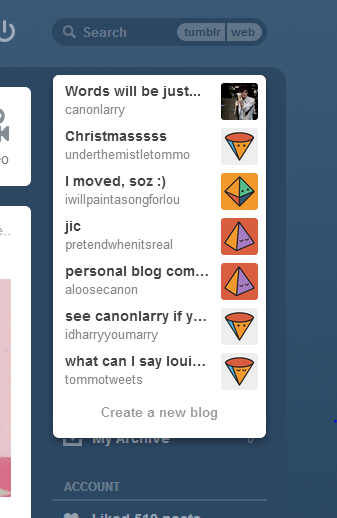
at the bottom there, where it says "Create a new blog," click! That will take you to this screen…
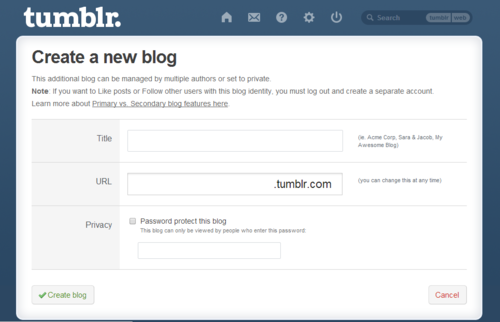
enter in your title, url, and (optional) password, then click create. voila! this blog will now appear in that drop down menu seen in the last picture.
When you select your sideblog from that menu, it will look like your regular blog's page (tumblr.com/blog/yourblogsurl). This will show your follower count, posts, drafts, activity, queue… etc.
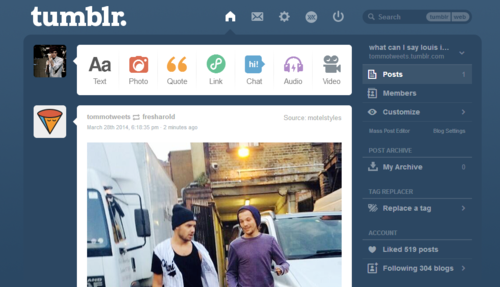
Part two: posting/reblogging
To make an original post, you can go to your sideblog's home page and use the buttons at the top to automatically post to that sideblog.
From your dash, reblogging and posting to a sideblog takes a little more work. YOU MUST MANUALLY REBLOG. If you use keyboard shortcuts or the one-click reblog feature on x-kit, it will automatically post to your main blog (although I believe there's an extension on x-kit that will let you choose… don't quote me on that though)
So click the reblog symbol on the bottom of the post… (ignore my x-kit menu)
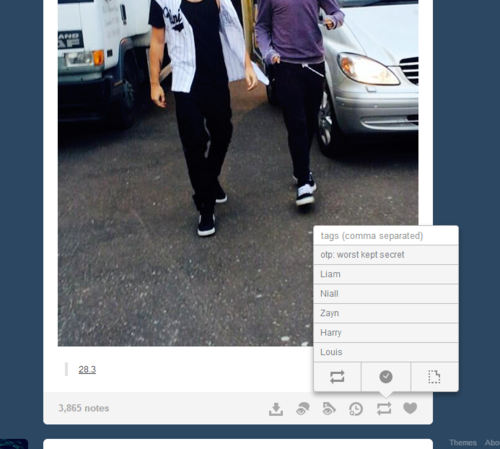
And then go to the top left of the reblog window where it says "yoururl (reblog symbol) theirurl". If you click on your url there, it will give you a drop menu of all of your blogs.
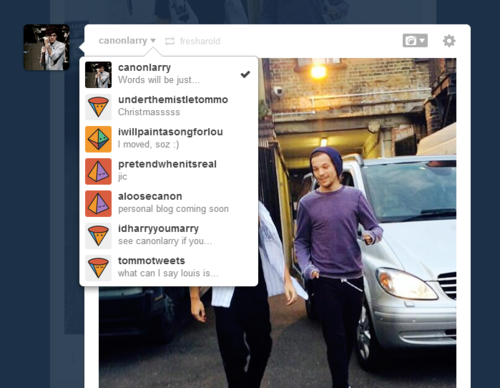
Click on the sideblog you wish to reblog to, and that one will be selected. Now the top left of your reblog should look like this:
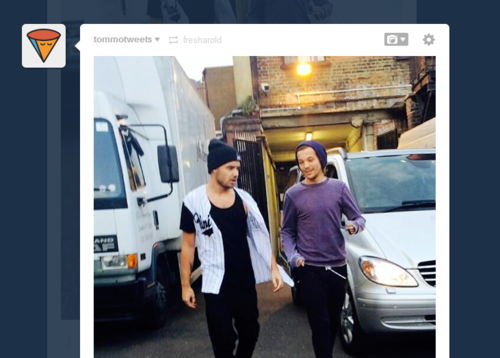
…so click reblog and you're done!
To make an original post from your dash, the concept is the same! Go to the top left of the new post window, select the blog you want to post to, and go for it.
Part three: getting followed

When someone goes to your blog, they'll see the little follow button and click it like normally. Then they will be following ONLY YOUR SIDEBLOG, not your main blog. I don't have any followers on my sideblog so you can't see it, but your follower count (which clicks through to a list of people following the sideblog) will appear on the right sidebar below your number of posts, just like on your main blog!
Part Four: following people
Here's where it gets tricky. When you create a sideblog, it's under the same account (i.e. the same email and password) as your main blog. That changes some things. Mainly, there are some situations in which your main url will show up instead of your sideblog. One such situation is when you follow people.
So say I want to follow some super swell blog. I go to their blog, and click the little follow button like normal. Ta-da! Followed. However, they see it as your main blog following them.

You cannot follow blogs from your sideblog. Following is based on your account, so it defaults to your main blog. If you want a user to follow back your side blog instead of the main blog they see (i.e., if I want that swell blog to follow tommotweets instead of canonlarry if they're the type of blog to do followbacks), send them a message explaining! Most people are chill about it :)
All blogs you follow will show up on one dash. You can't have a separate dashboard for a sideblog. You'll also notice that the "Following ____ blogs" count on your right sidebar includes the number of all blogs followed on your account.
Part Five: Messaging
Another situation in which your main blog appears instead of your sideblog is messaging. If I go to send someone an ask, my main url is what it will be sent from. There is no option to change this.
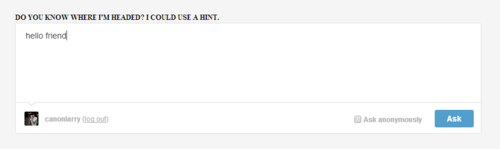
However, if you send fanmail, you get to choose! Click on the bottom where it has your url as a signature, and it'll give you a drop menu to choose a url from.
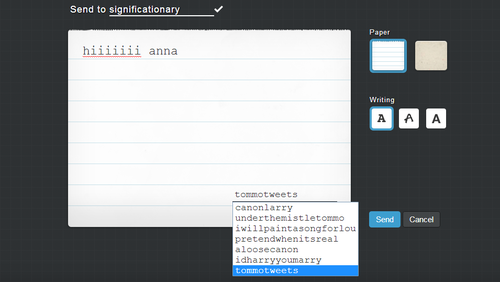
That's about it for the basics! Hope this helped :)
-
 shortandsweet liked this
shortandsweet liked this
How To Create A Side Blog On Tumblr
Source: https://canonlarry.tumblr.com/post/81020521823/sideblog-basics-a-tutorial-by-canonlarry
Posted by: bivonasagen1999.blogspot.com

0 Response to "How To Create A Side Blog On Tumblr"
Post a Comment